Allied Telesis AT-8000GS User's Guide Page 1
Browse online or download User's Guide for Network switches Allied Telesis AT-8000GS. Allied Telesis AT-8000GS User`s guide User Manual
- Page / 205
- Table of contents
- BOOKMARKS




- Web Browser Interface 1
- User’s Guide 1
- Contents 3
- Intended Audience 8
- Document Conventions 8
- Contacting Allied Telesis 8
- Section 1. Getting Started 9
- Getting Started 10
- Figure 2: System General Page 10
- User Interface Components 12
- Using the Management Buttons 13
- Figure 5: Add Local User Page 14
- Logging Out 15
- Resetting the Device 16
- Setting the System Clock 19
- Configuring SNTP 20
- Broadcast Time Information 21
- Configuring System Time 24
- Configuring Device Security 25
- • Defining Access Control 25
- Defining Access Profiles 26
- Defining Profile Rules 30
- Configuring TACACS+ 38
- Configuring RADIUS 41
- Configuring Local Users 44
- Defining Line Passwords 46
- Configuring Network Security 47
- Figure 29: Port Security Page 48
- Defining 802.1x Port Access 50
- Enabling Storm Control 53
- Defining Access Control 55
- Adding ACE Rules 57
- Defining IP Based ACL 60
- Defining ACL Binding 66
- Configuring DHCP Snooping 68
- • Defining Trusted Interfaces 68
- Defining Trusted Interfaces 71
- Section 6. Configuring Ports 75
- Configuring Ports 76
- Configuring Port Mirroring 79
- Aggregating Ports 82
- Defining Port Trunking 86
- Configuring LACP 88
- Defining MAC Addresses 90
- Configuring VLANs 93
- Defining VLAN Properties 94
- Defining GVRP 98
- Defining MAC Based Groups 100
- Page 101 101
- Configuring Interfaces 102
- Defining Log Settings 103
- Page 104 104
- Adding Log Servers 105
- Modifying Log Servers 106
- Page 107 107
- Page 108 108
- Defining STP Properties 109
- Page 110 110
- Defining STP Interfaces 111
- Page 112 112
- Configuring Spanning Tree 113
- Page 114 114
- Page 115 115
- Defining MSTP Properties 116
- Defining MSTP Interfaces 117
- Page 118 118
- Page 121 121
- • Configuring IGMP Snooping 123
- Configuring IGMP Snooping 124
- Page 125 125
- Page 126 126
- Page 127 127
- Page 128 128
- Page 129 129
- Page 130 130
- Section 11. Configuring SNMP 131
- Page 132 132
- Enabling SNMP 133
- Defining SNMP Communities 134
- SNMP Communities Basic Table 135
- Page 136 136
- Configuring SNMP 137
- Defining SNMP Groups 138
- Figure 103:Add Group Page 139
- Defining SNMP Users 140
- Page 141 141
- Defining SNMP Views 143
- Figure 109:Add SNMP VIew Page 144
- Page 145 145
- SNMPv3 Notification Recipient 146
- Figure 111: Add Notify Page 147
- Defining Notification Filters 149
- Page 150 150
- Page 151 151
- Page 152 152
- Page 153 153
- Page 154 154
- Page 155 155
- Page 156 156
- Page 157 157
- Page 158 158
- Mapping CoS Values to Queues 159
- Mapping DSCP Values to Queues 160
- Configuring QoS Bandwidth 161
- Page 162 162
- Section 14. System Utilities 163
- Page 164 164
- Page 165 165
- Page 166 166
- Page 167 167
- System Utilities 168
- Viewing Optical Transceivers 169
- Viewing Device Statistics 171
- Page 172 172
- Viewing Etherlike Statistics 173
- Page 174 174
- Managing RMON Statistics 175
- Page 176 176
- Configuring RMON History 177
- Viewing Statistics 178
- Page 179 179
- Page 180 180
- Configuring RMON Events 181
- Viewing the RMON Events Logs 183
- Defining RMON Alarms 184
- Page 185 185
- Section 16. Managing Stacking 187
- Stacking Chain Topology 188
- Stacking Members and Unit ID 188
- Exchanging Stacking Members 189
- Managing Stacking 190
- Figure 144:Stacking Page 190
- Appendix A. System Defaults 191
- RS-232 Port Settings 192
- Port Defaults 192
- Security Defaults 193
- Jumbo Frame Defaults 193
- System Time Defaults 193
- Configuration Defaults 193
- Spanning Tree Defaults 194
- Address Table Defaults 194
- VLAN Defaults 194
- Trunking Defaults 195
- Multicast Defaults 195
- QoS Defaults 195
- Connecting a Terminal 196
- Initial Configuration 197
- Downloading Software 198
- Downloading Software with CLI 199
- Page 203 203
- Page 204 204
- Page 205 205
Summary of Contents
613-001021 Rev. AManagementSoftwareAT-S95Web Browser InterfaceUser’s GuideAT-8000GS Series Stackable Gigabit Ethernet SwitchesVersion 1.0.1
Getting StartedStarting the ApplicationPage 10Figure 2: System General Page
Configuring InterfacesDefining MAC Based GroupsPage 100Defining MAC Based GroupsThe MAC Based Groups Page allows network managers to group VLANs based
Configuring InterfacesDefining MAC Based GroupsPage 101• Group ID — Defines the protocol group ID to which the interface is added.• VLAN ID — Attaches
Configuring InterfacesDefining MAC Based GroupsPage 102To add a mapped group:1. Click Layer 2 > MAC Based Groups. The MAC Based Groups Page opens:2
Configuring System LogsPage 103Section 8. Configuring System LogsThis section provides information for managing system logs. System logs enable viewin
Configuring System LogsPage 104The Event Log Page page contains fields for defining which events are recorded to which logs. It contains fields for en
Configuring System LogsPage 105• IP Address — Displays the defined IP address of the syslog server.• Minimum Severity — Indicates the defined minimum
Configuring System LogsPage 106• Facility — Defines an application from which system logs are sent to the remote server. Only one facility can be assi
Configuring System LogsPage 107Figure 80: View Flash Log PageThe View Flash Log Page and View Temporary Log Page list the following information:• Log
Configuring Spanning TreeConfiguring Classic Spanning TreePage 108Section 9. Configuring Spanning TreeSpanning Tree Protocol (STP) provides tree topog
Configuring Spanning TreeConfiguring Classic Spanning TreePage 109Defining STP PropertiesThe Spanning Tree Page contains parameters for enabling and c
Getting StartedUsing the Web Browser InterfacePage 11Using the Web Browser InterfaceThis section provides general information about the interface, and
Configuring Spanning TreeConfiguring Classic Spanning TreePage 110• Path Cost Default Values — Specifies the method used to assign default path cost t
Configuring Spanning TreeConfiguring Classic Spanning TreePage 111Defining STP InterfacesNetwork administrators can assign STP settings to a specific
Configuring Spanning TreeConfiguring Classic Spanning TreePage 112• Port Fast — Indicates if Fast Link is enabled on the port. If Fast Link mode is en
Configuring Spanning TreeConfiguring Classic Spanning TreePage 113Figure 83: Spanning Tree Configuration PageIn addition to the STP Interface Configur
Configuring Spanning TreeConfiguring Rapid Spanning TreePage 114Configuring Rapid Spanning TreeWhile Classic STP prevents Layer 2 forwarding loops in
Configuring Spanning TreeConfiguring Rapid Spanning TreePage 115• Mode — Displays the current STP mode. The STP mode is selected in the Spanning Tree
Configuring Spanning TreeConfiguring Multiple Spanning TreePage 116Configuring Multiple Spanning TreeMultiple Spanning Tree Protocol (MSTP) provides d
Configuring Spanning TreeConfiguring Multiple Spanning TreePage 117The MSTP Page contains the following fields: • Region Name — User-defined STP regio
Configuring Spanning TreeConfiguring Multiple Spanning TreePage 118The MSTP Interface Settings Page contains the following fields: • Instance ID — Lis
Configuring Spanning TreeConfiguring Multiple Spanning TreePage 1193. Define the fields.4. Click Apply. MSTP is defined for the selected interface.5.
Getting StartedUsing the Web Browser InterfacePage 12User Interface ComponentsThe System General Page example shows the interface components.Figure 4:
Configuring Spanning TreeConfiguring Multiple Spanning TreePage 120Defining MSTP Instance MappingsNetwork administrators can assign MSTP mapping to a
Configuring Spanning TreeConfiguring Multiple Spanning TreePage 121Defining MSTP Instance SettingsMSTP maps VLANs into STP instances. Packets assigned
Configuring Spanning TreeConfiguring Multiple Spanning TreePage 1223. Define the fields.4. Click Apply. MSTP is defined for the selected instance, and
Configuring Multicast ForwardingPage 123Section 10. Configuring Multicast ForwardingMulticast forwarding allows a single packet to be forwarded to mul
Configuring Multicast ForwardingPage 124Configuring IGMP SnoopingWhen IGMP Snooping is enabled globally, all IGMP packets are forwarded to the CPU. Th
Configuring Multicast ForwardingPage 125• IGMP Snooping Status — Indicates if IGMP snooping is enabled on the VLAN. The possible field values are: – E
Configuring Multicast ForwardingPage 126Figure 92: IGMP Configuration PageIn addition to the IGMP Page, the IGMP Configuration Page contains the follo
Configuring Multicast ForwardingPage 127Figure 93: Multicast Group PageThe Multicast Group Page contains the following fields:• Enable Bridge Multicas
Configuring Multicast ForwardingPage 128Figure 94: Add Multicast Group Page 4. Select the VLAN ID.5. Enter the Bridge Multicast MAC Address and the Br
Configuring Multicast ForwardingPage 129Defining Multicast Forward All SettingsMulticast forwarding enables transmitting packets from either a specifi
Getting StartedUsing the Web Browser InterfacePage 13Using the Management Buttons Management buttons provide an easy method of configuring device info
Configuring Multicast ForwardingPage 1302. Select interfaces to modify.3. Click Modify. The Multicast Forward All Configuration Page opens:Figure 97:
Configuring SNMPPage 131Section 11. Configuring SNMPSimple Network Management Protocol (SNMP) provides a method for managing network devices. Equipmen
Configuring SNMPPage 132the MIBs.All parameters are manageable from any SNMP management platform, except the SNMP management station IP address and co
Configuring SNMPPage 133Enabling SNMPThe SNMP Global Page provides fields for globally enabling and configuring SNMP on the device.To enable SNMP: 1.
Configuring SNMPPage 134Defining SNMP CommunitiesAccess rights are managed by defining communities in the SNMP Community Page. When the community name
Configuring SNMPPage 135SNMP Communities Basic TableThe SNMP Communities Basic Table contains the following fields:• Management Station — Displays the
Configuring SNMPPage 136• Access Mode — Defines the access rights of the community. The possible field values are:– Read Only — Management access is r
Configuring SNMPPage 137Figure 101:Community Configuration Page3. Define the Basic or Advanced configuration of the community.4. Click Apply. The SNMP
Configuring SNMPPage 138Defining SNMP GroupsThe SNMP Group Page provides information for creating SNMP groups, and assigning SNMP access control privi
Configuring SNMPPage 139– Write — Management access is read-write and changes can be made to the assigned SNMP view.– Notify — Sends traps for the ass
Getting StartedUsing the Web Browser InterfacePage 14Adding, Modifying and Deleting InformationThe WBI contains and tables for configuring devices. Us
Configuring SNMPPage 140Defining SNMP UsersThe SNMP Users Page enables assigning system users to SNMP groups, as well as defining the user authenticat
Configuring SNMPPage 141• Authentication — Displays the method used to authenticate users. The possible field values are:– MD5 Key — Users are authent
Configuring SNMPPage 142• Authentication Key — Defines the HMAC-MD5-96 or HMAC-SHA-96 authentication level. The authentication and privacy keys are en
Configuring SNMPPage 143Defining SNMP ViewsThe SNMP views provide or block access to device features or portions of features. Feature access is grante
Configuring SNMPPage 144Figure 109:Add SNMP VIew Page3. Define the View Name field.4. Select the Subtree ID Tree using one of the following options:–
Configuring SNMPPage 145Defining Notification RecipientsThe SNMP Notify Page contains fields for defining SNMP notification recipients. the page conta
Configuring SNMPPage 146SNMPv1,2c Notification RecipientThe SNMP v1, v2c Recipient table contains the following fields:• Recipients IP — Displays the
Configuring SNMPPage 147Figure 111: Add Notify Page 3. Define the relevant fields.4. Click Apply. The notification recipient settings are saved and th
Configuring SNMPPage 148Figure 112: SNMP Notify Configuration Page3. Define the fields.4. Click Apply. The SNMP Notification configuration is modified
Configuring SNMPPage 149Defining Notification FiltersThe SNMP Notification Filter Page permits filtering traps based on OIDs. Each OID is linked to a
Getting StartedLogging OutPage 154. Define the fields. 5. Click Apply. The fields are modified, and the information is saved to the device. To delete
Configuring SNMPPage 150To add an SNMP notification filter:1. Click the Add button. The Add SNMP Notification Filter Page opens:Figure 114: Add SNMP N
Configuring Power Over EthernetPage 151Section 12. Configuring Power Over EthernetThis section describes configuring Power over Ethernet (PoE) for an
Configuring Power Over EthernetPage 152Figure 115: Power Over Ethernet Page The Power Over Ethernet Page contains the following fields:Global PoE Conf
Configuring Power Over EthernetPage 153Defining Power Over Ethernet ConfigurationTo modify PoE port settings: 1. In the Power Over Ethernet Page Zoom
Configuring Power Over EthernetPage 154– Fault — Indicates one of the following:– The powered device test has failed. For example, a port could not be
Configuring ServicesPage 155Section 13. Configuring ServicesThis section describes Quality of Service related configurations. QoS supports activating
Configuring ServicesPage 156Enabling Class of Service (CoS)The CoS Page enables configuring the CoS ports or trunks on the device.To configure CoS por
Configuring ServicesPage 157• Select the interfaces displayed in the table.– Ports of Unit — Specifies the port and stacking member for which the CoS
Configuring ServicesPage 158Configuring CoS Queueing and SchedulingThe CoS Queuing & Scheduling Page provides fields for configuring CoS Priority
Configuring ServicesPage 159Mapping CoS Values to QueuesThe Configure CoS Page contains fields for classifying CoS settings to traffic queues.To set C
Getting StartedResetting the DevicePage 16Resetting the DeviceThe Reset option enables resetting the device from a remote location. NoteSave all chang
Configuring ServicesPage 160Mapping DSCP Values to QueuesThe Configure DSCP Page contains fields for classifying DSCP settings to traffic queues. For
Configuring ServicesPage 161The Configure DSCP Page contains the following fields:• Restore Defaults — Restores the device factory defaults for mappin
Configuring ServicesPage 162As a default the Bandwidth Page opens displaying the port options. The fields are identical when displaying the trunk CoS.
System UtilitiesPage 163Section 14. System UtilitiesThe configuration file structure involves the following configuration files:• Startup Configuratio
System UtilitiesPage 164Restoring the Default Configurationin the System Utilities Page, the Reset to Factory Defaults function restores the Configura
System UtilitiesPage 1652. Select the After Reset image file.3. Click Apply (below the table). The factory defaults are restored, and the device is up
System UtilitiesPage 166If the TFTP Operation is Configuration, the possible values are:– Running Configuration — Contains the configuration currently
System UtilitiesPage 167Viewing Integrated Cable TestsThe Cable Test Page contains fields for performing tests on copper cables. Cable testing provide
System UtilitiesPage 168• Cable Length — Indicates the approximate cable length. This test can only be performed when the port is up and operating at
System UtilitiesPage 169Viewing Optical TransceiversThe Optical Transceivers Page allows network managers to perform tests on Fiber Optic cables. Opti
Defining System InformationPage 17Section 2. Defining System InformationThe contains general device information, including system name and its IP add
System UtilitiesPage 170Resetting the DeviceThe Reset page enables the user to reset the system. Save all changes to the Running Configuration file be
Viewing StatisticsViewing Device StatisticsPage 171Section 15. Viewing StatisticsThe device provides statistics for RMON, interfaces, and Etherlike. T
Viewing StatisticsViewing Device StatisticsPage 172The Interface Statistics Page contains the following fields:• Select the interfaces displayed in th
Viewing StatisticsViewing Device StatisticsPage 173Viewing Etherlike Statistics The Etherlike Statistics Page displays interface statistics. To view E
Viewing StatisticsViewing Device StatisticsPage 174• Excessive Collisions — Displays the number of excessive collisions received on the selected inter
Viewing StatisticsManaging RMON StatisticsPage 175Managing RMON StatisticsThis section contains the following topics: • Viewing RMON Statistics• Confi
Viewing StatisticsManaging RMON StatisticsPage 176• Refresh Rate — Defines the frequency of the RMON statistics updates. The possible field values are
Viewing StatisticsManaging RMON StatisticsPage 177Configuring RMON HistoryThe RMON History Page contains information about samples of data taken from
Viewing StatisticsManaging RMON StatisticsPage 1782. Click Add. The Add RMON History Page opens:Figure 134:Add RMON History PageIn addition to the RMO
Viewing StatisticsManaging RMON StatisticsPage 179Viewing the RMON History TableThe RMON History Table Page contains interface specific statistical ne
Defining System InformationPage 18• Default Gateway — The IP address of a router for remote management of the device. The address must be entered in t
Viewing StatisticsManaging RMON StatisticsPage 180• CRC Align Errors — Displays the number of CRC and Align errors that have occurred on the interface
Viewing StatisticsManaging RMON StatisticsPage 181Configuring RMON EventsThe RMON Events Page contains fields for defining, modifying and viewing RMON
Viewing StatisticsManaging RMON StatisticsPage 182Figure 138:Add RMON Events Page3. Define the Community, Description, Type and Owner fields.4. Click
Viewing StatisticsManaging RMON StatisticsPage 183Viewing the RMON Events LogsThe RMON Events Logs Page contains interface specific statistical networ
Viewing StatisticsManaging RMON StatisticsPage 184Defining RMON Alarms The RMON Alarm Page contains fields for setting network alarms. Network alarms
Viewing StatisticsManaging RMON StatisticsPage 185• Rising Event — Displays the event that triggers the specific alarm. The possible field values are
Viewing StatisticsManaging RMON StatisticsPage 186Figure 143:Alarm Configuration Page3. Define the fields.4. Click Apply. The RMON alarm is saved, and
Managing StackingStacking OverviewPage 187Section 16. Managing StackingThis section describes the stacking control management and includes the followi
Managing StackingStacking OverviewPage 188Stacking Chain TopologyIn a chain topology, there are two units that have only one neighbor. Every unit has
Managing StackingStacking OverviewPage 189Each port in the stack has a specific Unit ID, port type, and port number, which are part of both the config
Configuring System TimePage 19Section 3. Configuring System TimeThe System Time Page provides information for configuring system time parameters, incl
Managing StackingConfiguring Stacking ManagementPage 190Configuring Stacking ManagementThe Stacking Page allows network managers to either reset the e
System DefaultsPage 191Appendix A. System DefaultsThis section contains the system defaults, and includes the following topics:• RS-232 Port Settings•
System DefaultsRS-232 Port SettingsPage 192RS-232 Port SettingsThe following table contains the RS-232 port setting defaults: Port DefaultsThe followi
System DefaultsConfiguration DefaultsPage 193Configuration DefaultsThe following are the initial device configuration defaults: Security DefaultsThe f
System DefaultsSpanning Tree DefaultsPage 194Spanning Tree DefaultsThe following are the spanning tree defaults:Address Table DefaultsThe following th
System DefaultsTrunking DefaultsPage 195Trunking DefaultsThe following are the trunking defaults:Multicast DefaultsThe following are the Multicast def
Downloading Software with CLIConnecting a TerminalPage 196Appendix B. Downloading Software with CLIThis section describes how to download system files
Downloading Software with CLIInitial ConfigurationPage 197Initial ConfigurationBefore a device can download system software, the device must have an i
Downloading Software with CLIDownloading SoftwarePage 198To check the configuration, enter the command “show ip interface” as illustrated in the follo
Downloading Software with CLIDownloading SoftwarePage 1992. Enter the copy command to download the boot file.3. Enter the “bootvar” command to determi
Copyright © 2008 Allied Telesis, Inc. All rights reserved. No part of this publication may be reproduced without prior written permission from Allied
Configuring System TimePage 20The Clock Source and System Time sections of the System Time Page contain the following fields:• Clock Source — The sour
Downloading Software with CLIDownloading SoftwarePage 2005. Enter the “copy” command to download the system file.6. Reboot the device. The device boot
Downloading Software with CLIDownloading SoftwarePage 201Stacking Member Software DownloadEnsure the stack has been correctly connected as described i
Downloading Software with CLIDownloading SoftwarePage 2025. Enter the “copy” command to download the system file.6. Reboot the devices being updated.
IndexPage 203IndexSymbols802.1x port access 50AAbsolute 184Access level 44Access profiles 26access profilesrules 30ACE 55ACL 55, 66ACL Binding 66Alarm
IndexPage 204Guest VLAN 50GVRP 99configuration 98GVRP configuration 98, 99HHost 101HTTP 28, 37IIGMP 124IGMPv1 and 2 124IGMPv3 124Informational 104inte
IndexPage 205RSTP 114Rules 28SSamples 177Scheduling 158Secure HTTP 28, 37Secure Telnet 28Secure telnet 36security802.1x port access 50server based aut
Configuring System TimePage 21Broadcast Time InformationBroadcast information is used when the server IP address is unknown. When a broadcast message
Configuring System TimePage 22– Time — The time at which DST begins. The field format is HH:MM. For example: 05:30.• To — Indicates the time that DST
Configuring System TimePage 23• Canada — From the first Sunday in April until the last Sunday of October. Daylight Saving Time is usually regulated by
Configuring System TimePage 24• Turkey — From the last weekend of March until the last weekend of October.• United Kingdom — From the last weekend of
Configuring Device SecurityPage 25Section 4. Configuring Device SecurityThis section describes setting security parameters for ports, device managemen
Configuring Device SecurityConfiguring Management SecurityPage 26Configuring Management SecurityThis section provides information for configuring devi
Configuring Device SecurityConfiguring Management SecurityPage 27Figure 10: Access Profile PageThe Access Profile Page contains a table listing the cu
Configuring Device SecurityConfiguring Management SecurityPage 28Figure 11: Add Access Profile PageThe Add Access Profile Page contains the following
Configuring Device SecurityConfiguring Management SecurityPage 29• Action — Defines the action attached to the access rule. The possible field values
Page 3 ContentsPreface...
Configuring Device SecurityConfiguring Management SecurityPage 30Defining Profile RulesAccess profiles can contain up to 128 rules that determine whic
Configuring Device SecurityConfiguring Management SecurityPage 31• Management Method — Defines the management method for which the rule is defined. Us
Configuring Device SecurityConfiguring Management SecurityPage 32To modify an access rule:1. Click Mgmt. Security > Profile Rules: The Profile Rule
Configuring Device SecurityConfiguring Management SecurityPage 33Defining Authentication ProfilesAuthentication profiles allow network administrators
Configuring Device SecurityConfiguring Management SecurityPage 34– RADIUS — Authenticates the user at the RADIUS server. For more information, see Def
Configuring Device SecurityConfiguring Management SecurityPage 354. Enter the Profile Name.5. Using the arrows, move the method(s) from the Optional M
Configuring Device SecurityConfiguring Management SecurityPage 36Mapping Authentication ProfilesAfter authentication profiles are defined, they can be
Configuring Device SecurityConfiguring Management SecurityPage 37• Secure HTTP — Indicates that authentication methods are used for secure HTTP access
Configuring Device SecurityConfiguring Server Based AuthenticationPage 38Configuring Server Based AuthenticationNetwork administrators assign authenti
Configuring Device SecurityConfiguring Server Based AuthenticationPage 39The TACACS+ Page contains the following fields:• Timeout for Reply — Defines
Page 4 Configuring DHCP Snooping ... 68Defining DHCP Snoo
Configuring Device SecurityConfiguring Server Based AuthenticationPage 40To modify TACACS+ server settings:1. Click Mgmt. Protocols > TACACS+. The
Configuring Device SecurityConfiguring Server Based AuthenticationPage 41Configuring RADIUSRemote Authorization Dial-In User Service (RADIUS) servers
Configuring Device SecurityConfiguring Server Based AuthenticationPage 42• Authentication Port — Identifies the authentication port. The authenticatio
Configuring Device SecurityConfiguring Server Based AuthenticationPage 43Figure 24: RADIUS Configuration Page3. Define the relevant fields.4. Click Ap
Configuring Device SecurityConfiguring Server Based AuthenticationPage 44Configuring Local UsersNetwork administrators can define users, passwords, an
Configuring Device SecurityConfiguring Server Based AuthenticationPage 45Figure 26: Add Local User PageIn addition to the fields in the Local Users Pa
Configuring Device SecurityConfiguring Server Based AuthenticationPage 46Defining Line PasswordsNetwork administrators can define line passwords in th
Configuring Device SecurityConfiguring Network SecurityPage 47Configuring Network SecurityNetwork security manages locked ports.Port-based authenticat
Configuring Device SecurityConfiguring Network SecurityPage 48Figure 29: Port Security PageThe Port Security Page displays the Zoom View of the select
Configuring Device SecurityConfiguring Network SecurityPage 49Figure 30: Port Security Configuration PageThe Port Security Configuration Page contains
Page 5 Defining SNMP Views...
Configuring Device SecurityConfiguring Network SecurityPage 50Defining 802.1x Port AccessThe 802.1x Port Access Page allows enabling port access globa
Configuring Device SecurityConfiguring Network SecurityPage 51The 802.1x Port Access Page also displays the Zoom View of the selected stacking member’
Configuring Device SecurityConfiguring Network SecurityPage 52• Admin Port Control — Indicates the port state. The possible field values are:– Auto —E
Configuring Device SecurityConfiguring Network SecurityPage 53Enabling Storm ControlStorm control limits the amount of unknown Unicast, Multicast and
Configuring Device SecurityConfiguring Network SecurityPage 54Figure 34: Storm Control Configuration PageThe Storm Control Configuration Page contains
Configuring Device SecurityDefining Access ControlPage 55Defining Access ControlAccess Control Lists (ACL) allow network managers to define classifica
Configuring Device SecurityDefining Access ControlPage 56The MAC Based ACL Page contains the following fields:• ACL Name — Displays the specific MAC b
Configuring Device SecurityDefining Access ControlPage 57Figure 36: Add MAC Based ACL Page3. In the ACL Name field, type a name for the ACL.4. Enable
Configuring Device SecurityDefining Access ControlPage 58Figure 37: Add MAC Based ACE Page3. Define the fields.4. Click Apply. The MAC Based ACE rule
Configuring Device SecurityDefining Access ControlPage 593. Define the fields.4. Click Apply. The MAC Based ACL configuration is defined, and the devi
Page 6 Spanning Tree Defaults ...194Address T
Configuring Device SecurityDefining Access ControlPage 60Defining IP Based ACLThe IP Based ACL Page contains information for defining IP Based ACLs, i
Configuring Device SecurityDefining Access ControlPage 61– TCP — Transmission Control Protocol (TCP). Enables two hosts to communicate and exchange da
Configuring Device SecurityDefining Access ControlPage 62• Destination– IP Address — Matches the destination port IP address to which packets are addr
Configuring Device SecurityDefining Access ControlPage 63Figure 40: Add IP Based ACL PageIn addition to the IP Based ACL Page, the Add IP Based ACL Pa
Configuring Device SecurityDefining Access ControlPage 64Adding ACE Rules1. Click Network Security > IP Based ACL. The IP Based ACL Page opens.2. C
Configuring Device SecurityDefining Access ControlPage 65Figure 42: IP Based ACL Configuration Page3. Define the fields.4. Click Apply. The IP Based A
Configuring Device SecurityDefining Access ControlPage 66Defining ACL BindingWhen an ACL is bound to an interface, all the ACE rules that have been de
Configuring Device SecurityDefining Access ControlPage 67Figure 44: ACL Binding ConfigurationThe ACL Binding Configuration contains the following fiel
Configuring DHCP SnoopingPage 68Section 5. Configuring DHCP SnoopingDHCP Snooping expands network security by providing an extra layer of security bet
Configuring DHCP SnoopingPage 69Figure 45: DHCP Snooping General PageThe DHCP Snooping General Page contains the following fields:• Enable DHCP Snoopi
PrefaceWeb Browser Interface User’s Guide OverviewPage 7PrefaceThis guide contains instructions on how to configure an AT-S95 Series Layer 2+ Gigabit
Configuring DHCP SnoopingPage 70• DHCP Option 82 Insertion — DHCP Option 82 attaches authentication messages to the packets sent to DHCP Server via TC
Configuring DHCP SnoopingPage 71Defining Trusted InterfacesThe Trusted Interfaces Page allows network manager to define Trusted interfaces. Trusted in
Configuring DHCP SnoopingPage 722. From the global Interface field, define the specific port or trunk.3. In the table, select an interface and click M
Configuring DHCP SnoopingPage 73Binding Addresses to the DHCP Snooping DatabaseThe Binding Database Page contains parameters for querying and adding I
Configuring DHCP SnoopingPage 74Query ResultsThe Query Results table contains the following fields:• MAC Address — Indicates the MAC address found dur
Configuring PortsSetting Ports ConfigurationsPage 75Section 6. Configuring PortsPort Configuration includes the following procedures for configuring p
Configuring PortsSetting Ports ConfigurationsPage 763. Click Modify. The Port Setting Configuration Page opens:Figure 52: Port Setting Configuration P
Configuring PortsSetting Ports ConfigurationsPage 77• Admin Status — Displays the link operational status. The possible field values are: – Up — Indic
Configuring PortsSetting Ports ConfigurationsPage 78• Admin Advertisement — Defines the auto negotiation setting the port advertises. The possible fie
Configuring PortsSetting Ports ConfigurationsPage 79Configuring Port MirroringPort mirroring monitors and mirrors network traffic by forwarding copies
PrefaceIntended AudiencePage 8• Section 16, “Managing Stacking” — Provides information for stacking, including a stacking overview. • Appendix A, “Dow
Configuring PortsSetting Ports ConfigurationsPage 80• Status — Indicates if the port is currently monitored. The possible field values are:– Active —
Configuring PortsSetting Ports ConfigurationsPage 813. Define the Type field.4. Click Apply. The Port mirroring is modified, and the device is updated
Configuring PortsAggregating PortsPage 82Aggregating Ports Link Aggregation optimizes port usage by linking a group of ports together to form a single
Configuring PortsAggregating PortsPage 83Figure 56: Trunk Settings PageThe Trunk Settings Page displays information about the currently defined trunks
Configuring PortsAggregating PortsPage 84– Disable — LACP is disabled on the trunk.• PVE — Enables a port to be a Private VLAN Edge (PVE) port. When a
Configuring PortsAggregating PortsPage 85• Current Status — Indicates whether the trunk is currently operational or non-operational. The possible fiel
Configuring PortsAggregating PortsPage 86• PVE — Enables a port to be a Private VLAN Edge (PVE) port. When a port is defined as PVE, it bypasses the F
Configuring PortsAggregating PortsPage 87Figure 59: Port Trunking Configuration PageIn addition to the fields in the The Port Trunking Page, the Port
Configuring PortsAggregating PortsPage 88Configuring LACPTrunk ports can contain different media types if the ports are operating at the same speed. A
Configuring PortsAggregating PortsPage 89Figure 61: LACP Configuration Page3. Define the fields.4. Click Apply. The LACP settings are saved and the de
Getting StartedStarting the ApplicationPage 9Section 1. Getting StartedThis section provides an introduction to the Web Browser Interface, and include
Configuring InterfacesPage 90Section 7. Configuring InterfacesThis section contains information on configuring the interfaces of the device.This secti
Configuring InterfacesPage 91The MAC Address Page contains the following fields:• View Static — Displays the static addresses assigned to the ports on
Configuring InterfacesPage 92To delete all MAC addresses: 1. Click Layer 2 > MAC Address. The MAC Address Page opens.2. Click Delete in the Delete
Configuring InterfacesConfiguring VLANsPage 93Configuring VLANs This section describes how to create and configure Virtual LANs (VLANs).VLANs are logi
Configuring InterfacesConfiguring VLANsPage 94Defining VLAN PropertiesThe VLAN Page provides information and global parameters for configuring and wor
Configuring InterfacesConfiguring VLANsPage 95• Interface Status — Indicates the interface’s membership status in the VLAN. The possible field values
Configuring InterfacesConfiguring VLANsPage 96Defining VLAN Interface SettingsThe VLAN Interface Page contains fields for managing ports that are part
Configuring InterfacesConfiguring VLANsPage 97• PVID — Port Default VLAN ID. Assigns a VLAN ID to untagged packets. The possible values are 1-4094. VL
Configuring InterfacesConfiguring VLANsPage 98Defining GVRPThe GVRP Page enables users to configure GARP VLAN Registration Protocol (GVRP) on the devi
Configuring InterfacesConfiguring VLANsPage 99• Select the interfaces displayed in the table.– Ports of Unit — Specifies the port and stacking member
More documents for Network switches Allied Telesis AT-8000GS
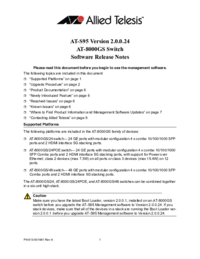
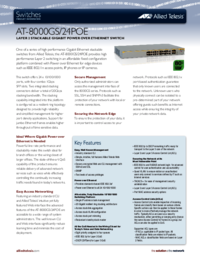
 (46 pages)
(46 pages)
 (38 pages)
(38 pages) (50 pages)
(50 pages) (38 pages)
(38 pages)







Comments to this Manuals